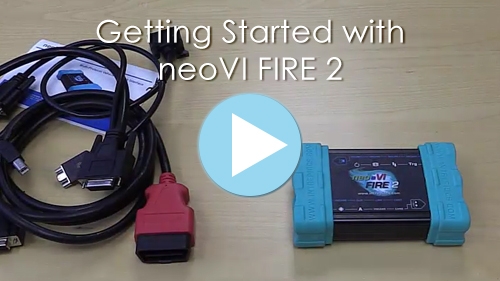Getting Started with neoVI FIRE 2
Video Tour and Quick Start GuideThanks for your purchase of a neoVI FIRE 2. Welcome to the Intrepid family!
Please watch the neoVI FIRE 2 video tour by clicking the image above. Then review the steps below to get started with your new neoVI FIRE 2 (refer to the FIRE 2 User’s Guide (PDF) for full details):
- Open the neoVI FIRE 2 package, which will contain:
- The neoVI FIRE 2 network interface device
- A microSD card, installed in the FIRE 2 (under the microSD door)
- A USB to microSD adaptor
- A USB cable
- A µDB-9 to DB-9 adaptor cable
- The FIRE 2 Ethernet Cable Adapter
- Your choice of one of several OBD cables (see Section 2.5 of the FIRE 2 User’s Guide for more information)
- Install your software, which will be Vehicle Spy Professional (if purchased) or the free Vehicle Spy Trial. You may install from the CD in the package, or download the software from a link received via email. All hardware drivers are automatically installed with Vehicle Spy. If you received neither a CD nor an appropriate email, please contact Intrepid for assistance.
- Connect the neoVI FIRE 2 to your computer using the included USB cable. No other connection is required for configuration or setup.
- Open Vehicle Spy on your computer to configure your neoVI FIRE 2. Click on “Setup” and then “Hardware” to open the “neoVI Explorer”. Select your device and click “Connect”. Take a moment to review your device settings. Make any necessary changes for your application, then click “Write Settings” to save them to the hardware. Close neoVI Explorer.
- Make the appropriate connections between the FIRE 2 and your vehicle or test bench networks using the cables provided.
- With your neoVI connected and configured, select “Run” from the menu headings at the top of Vehicle Spy. Then click “Start” to view network traffic.
- Need help? No problem! For full manuals, user’s guides and more, please visit our support page. For more personalized assistance, contact our support team. Our experts are happy to help you!